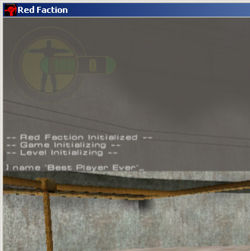Red Faction Console Commands: Difference between revisions
No edit summary |
(bad link repair, Replaced: Red Faction → Red Faction (Game) (3), using AWB) |
||
| Line 1: | Line 1: | ||
''This article is regarding [[Red Faction]]'' | ''This article is regarding [[Red Faction (Game)]]'' | ||
The Red Faction Client Console can be opened in every known version of Red Faction (besides the [[Red Faction International Demo|International Demo]]) by pressing ~ after loading up the game. | The Red Faction Client Console can be opened in every known version of Red Faction (besides the [[Red Faction International Demo|International Demo]]) by pressing ~ after loading up the game. | ||
| Line 100: | Line 100: | ||
*time_limit <number> - Changes the time remaining in the game. + | *time_limit <number> - Changes the time remaining in the game. + | ||
*ti - Switches between [[Pure Faction]]'s new direct-input mouse input and the classic mouse input in [[Red Faction]] by default. | *ti - Switches between [[Pure Faction]]'s new direct-input mouse input and the classic mouse input in [[Red Faction (Game)]] by default. | ||
*ts - Switches between [[Pure Faction]]'s new scoreboard and the classic scoreboard in [[Red Faction]] by default. | *ts - Switches between [[Pure Faction]]'s new scoreboard and the classic scoreboard in [[Red Faction (Game)]] by default. | ||
*vpps - Show vpp packfile information. | *vpps - Show vpp packfile information. | ||
Revision as of 20:24, 9 July 2009
This article is regarding Red Faction (Game)
The Red Faction Client Console can be opened in every known version of Red Faction (besides the International Demo) by pressing ~ after loading up the game.
The Red Faction Dedicated Server Console is the box that pops up when you start a dedicated server. You can type commands directly into it.
Various client and server console commands can be used to perform such action as chatting, changing rate, and changing level, just to name a few.
It should be noted that pressing [Tab] in the console will complete a partially-entered command, and pressing [F3] will display the last command entered.
Version 1.2 Client/Server Console Commands
- ban <player name> - Kicks the player from the server and adds his IP to your banlist.txt. Only works on servers.
- ban_ip <player IP address or range> - Kicks any players with that IP or range from the server and adds that IP or range to your banlist.txt. Only works on servers
- info - Displays information such as Level Name, Level Time (DD/HH/MM/SS), framerate, client names, client pings, and client IPs. If client, omits client IPs.
- kick <player name> - Kicks the player from the server. Only works on servers.
- level <level .rfl name> - Changes to the specified map (after the freezetime at the scoreboard). Only works on servers.
- name <player name> - ONLY works on a Listen Server or Client. Changes the server name to "<player name>'s game" (if listen server) as well as the player's nickname.
- rcon_request <password> - Request remote console access as a client on a dedicated server.
- quit - Exits the Red Faction server or client.
- rate <number OR rate preset> - Sets the server's or client's update rate in bytes/sec.
- say <chat message> - Sends a chat message to everyone in the server as "Server:" if server, or as your player nickname if client.
- team_say <chat message> - Sends a chat message to everyone on your team. Only works on clients.
- team <red or blue> - Change to the specified team. Only works on clients.
- simultaneous_ping <number> - Number of servers to ping at a time. Only works on clients.
- dump_tga - Changes the format in which screenshots will be written on (toggle between .tga & .jpg) when PrintScreen is pressed. Only works on clients.
- help - Displays list of available console commands.
- ? - Same as help
- man - Same as help
Pure Faction Client/Server Console Commands
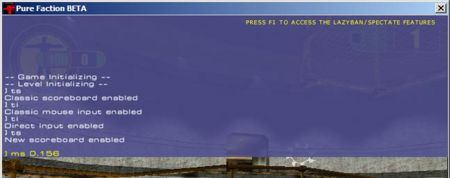
Pure Faction has it's own slightly modified console, which shows as a shade of blue in-game. Some extra console commands are enabled in Pure Faction, as seen in the following list:
- ban <player name> - Kicks the player from the server and adds his IP to your banlist.txt. Only works on servers. +++
- ban_ip <player IP address or range> - Kicks any players with that IP or range from the server and adds that IP or range to your banlist.txt. Only works on servers
- info - Displays information such as Level Name, Level Time (DD/HH/MM/SS), framerate, client names, client pings, and client IPs.
- kick <player name> - Kicks the player from the server. Only works on servers. +++
- level <level .rfl name> - Changes to the specified map (after the freezetime at the scoreboard). Only works on servers.
- name <player name> - ONLY works on a Listen Server or Client. Changes the server name to "<player name>'s game" (if listen server) as well as the player's nickname.
- rcon_request <password> - Request remote console access as a client on a dedicated server. +++
- quit - Exits the Red Faction server or client.
- rate <number OR rate preset> - Sets the server's or client's update rate in bytes/sec.
- say <chat message> - Sends a chat message to everyone in the server as "Server:" if server, or as your player nickname if client.
- team_say <chat message> - Sends a chat message to everyone on your team. Only works on clients.
- team <red or blue> - Change to the specified team. Only works on clients.
- simultaneous_ping <number> - Number of servers to ping at a time. Only works on clients.
- dump_tga - Changes the format in which screenshots will be written on (toggle between .tga & .jpg) when PrintScreen is pressed. Only works on clients.
- spectate - Go into spectate mode. Only works when you're dead and haven't spawned yet. Only works on clients. ++
- ms <number from 0.0 to 1.0> - Sets mouse sensitivity to specified number (as per cent). Only works on clients.
- togglesound - Toggles between sounds disabled and sounds enabled. Only works clientside
- togglenetmeter - Toggles display of the net meter. Only works clientside
- help - Displays list of available console commands.
- ? - Same as help
- man - Same as help
- capture_limit <number> - Changes the flag capture limit in a CTF game. +
- geo_limit <number> - Changes the amount of geo craters that can be made in a level. +
- kill_limit <number> - Changes the kill limit in a DM or TeamDM game. +
- time_limit <number> - Changes the time remaining in the game. +
- ti - Switches between Pure Faction's new direct-input mouse input and the classic mouse input in Red Faction (Game) by default.
- ts - Switches between Pure Faction's new scoreboard and the classic scoreboard in Red Faction (Game) by default.
- vpps - Show vpp packfile information.
- + Function can alternatively be performed via dedicated_server.txt or In-Game Editor.
- ++ Removed in Pure Faction version 2.0 in favour of first person spectate but will be brought back in a future version.
- +++ Function can alternatively be performed via Pure Faction's F1 menu.
International Demo
No method of opening a console in the Red Faction International Demo has been found as of early 2008.
Multiplayer Test
There are two extra console commands available in Multiplayer Test. Otherwise, all commands are the same as 1.2.
Extra commands:
- debug <command> - Parses the entire command entered, displays some variables from it. Largely useless, probably just for a Volition bugtest.
- multiplayer_cheats - Claims to enable/disable cheating in multiplayer, however the variable is only used in the console code, and does not actually enable/disable any cheats. Useless.
Worldwide Demo
See version 1.2 command list
Version 1.0
See version 1.2 command list
Version 1.1
See version 1.2 command list
Version 1.3 (Unofficial)
See version 1.2 command list