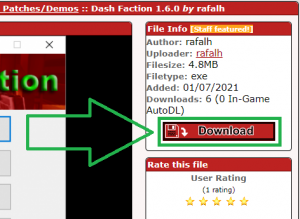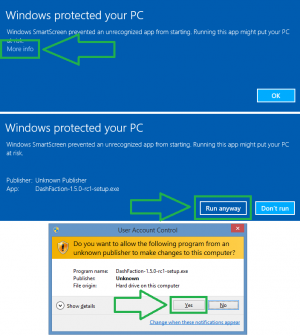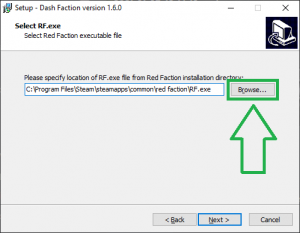Dash Faction Installation Guide: Difference between revisions
No edit summary |
No edit summary |
||
| Line 20: | Line 20: | ||
*[https://www.factionfiles.com/ff.php?action=file&id=517926 Dash Faction 1.5.0] | *[https://www.factionfiles.com/ff.php?action=file&id=517926 Dash Faction 1.5.0] | ||
<div style="clear: both"></div> | |||
==Step 2: Running the installer== | ==Step 2: Running the installer== | ||
[[File:Dash150smartscreen.png|thumb|Click the options shown above]] | [[File:Dash150smartscreen.png|thumb|Click the options shown above]] | ||
| Line 28: | Line 28: | ||
*'''NOTE:''' It is common for Windows and/or antivirus products to detect safe installers (like Dash Faction) as suspicious/malicious, simply because they are new and/or not common among computer users. Although Dash Faction is completely safe to install and run, please remember it is open source software. If you do not trust the installer/application for any reason, you are free to review its source code and compile it yourself if you wish. You can browse Dash Faction's source code here: [https://github.com/rafalh/dashfaction Dash Faction on GitHub] | *'''NOTE:''' It is common for Windows and/or antivirus products to detect safe installers (like Dash Faction) as suspicious/malicious, simply because they are new and/or not common among computer users. Although Dash Faction is completely safe to install and run, please remember it is open source software. If you do not trust the installer/application for any reason, you are free to review its source code and compile it yourself if you wish. You can browse Dash Faction's source code here: [https://github.com/rafalh/dashfaction Dash Faction on GitHub] | ||
<div style="clear: both"></div> | |||
==Step 3: Installing Dash Faction== | ==Step 3: Installing Dash Faction== | ||
[[File:Dash150selectrfexe.png|thumb|Confirm the path to RF.exe is correct. If it's not, click the browse button and locate the correct one]] | [[File:Dash150selectrfexe.png|thumb|Confirm the path to RF.exe is correct. If it's not, click the browse button and locate the correct one]] | ||
Revision as of 14:28, 3 May 2020
If you found this page, congratulations! This page applies to a version of Dash Faction that hasn't yet been released. For the time being, please reference Dash Faction Installation Instructions for Steam, and join the RF Community Discord: RF Community Discord
Dash Faction is Red Faction game modification designed to fix original game bugs, improve compatibility with modern hardware and software, extend functionality and improve graphics quality and engine performance.
- For more information on Dash Faction itself, please reference Dash Faction
- For more general help with Red Faction games, please reference redfaction.help
- Please join the Red Faction Community Discord! Everyone is welcome to join (and participate in biweekly organized RF game night events). Furthermore, the Discord is also the place to get support/assistance/answers for Dash Faction issues/questions, as well as general help with anything else related to the Red Faction series.
Join the Red Faction Community Discord
Step 1: Downloading the installer
Visit FactionFiles.com to download the latest version of Dash Faction (1.5.0).
Step 2: Running the installer
- Run the Dash Faction installer you just downloaded. Depending on your Windows security settings and installed antivirus products, you may get prompts from Windows SmartScreen, User Account Control, and/or your desktop antivirus software to allow the Dash Faction installer to run.
- Click the options shown in the screenshot to the right if any of these Windows prompts appear.
- Given the large number of available desktop antivirus products, it would be impossible to detail how to allow the Dash Faction installer to run on each, should it be falsely detected as malware. If you run into such a problem, you will need to create an exception in your antivirus software to allow the Dash Faction installer to run.
- NOTE: It is common for Windows and/or antivirus products to detect safe installers (like Dash Faction) as suspicious/malicious, simply because they are new and/or not common among computer users. Although Dash Faction is completely safe to install and run, please remember it is open source software. If you do not trust the installer/application for any reason, you are free to review its source code and compile it yourself if you wish. You can browse Dash Faction's source code here: Dash Faction on GitHub
Step 3: Installing Dash Faction
- Run through the installer prompts as they appear. For most, you should be able to simply click "Next".
- When you get to the "Select RF.exe" prompt, the Dash Faction installer will attempt to detect where your Red Faction game is installed - the path field will most likely be correct without you needing to change it. If however this field is blank, or has an incorrect path, click "Browse", and locate your RF.exe file inside your Red Faction folder.
- If you receive a prompt similar to the one below stating that your version of Red Faction is not directly supported by Dash Faction, simply click "OK" to have Dash Faction install the necessary patches.
- NOTE: The Dash Faction installer will not overwrite your original RF.exe (or any of your other game files) when patching! Instead, the installer will create a new file named RF_120na.exe for use with Dash Faction.