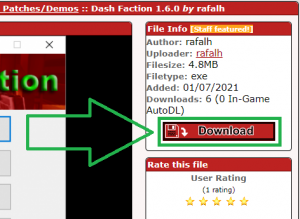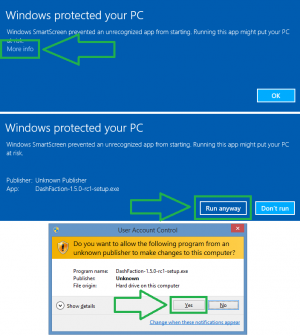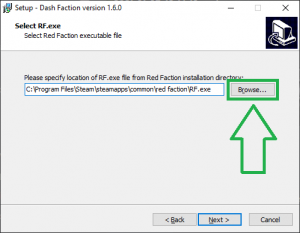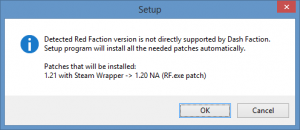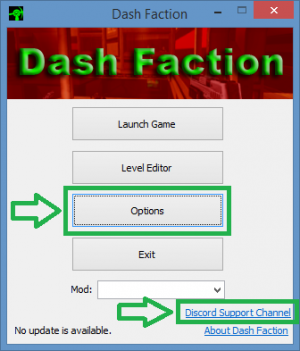Dash Faction Installation Guide/de
 |
This page is under construction. The information on this page may not yet be complete. |
| Installation guide translations |
Dash Faction is a Red Faction game modification designed to fix original game bugs, improve compatibility with modern hardware and software, extend functionality and improve graphics quality and engine performance.
- You may have heard of Pure Faction (PF), which was the de facto standard Red Faction patch for many years. Other than some compatibility problems with some versions of Windows 10, you can still use PF if you choose - however, it has been eclipsed by Dash Faction for features and bug fixes, and the Red Faction single player campaign plus many custom mods and levels won't function properly (especially on newer computers) without Dash Faction. The Pure Faction development team itself recommends using Dash Faction rather than PF.
- For more information on Dash Faction itself, please reference Dash Faction.
- For a feature comparison between Dash Faction and other commonly-used RF clients (like Pure Faction), see RF Client Comparison.
- Please join the Red Faction Community Discord! Everyone is welcome to join (and participate in biweekly organized RF game night events). Furthermore, the Discord is also the place to get support/assistance/answers for Dash Faction issues/questions, as well as general help with anything else related to the Red Faction series.
Join the Red Faction Community Discord
Schritt 1: Herunterladen und Installieren
Die aktuelle Version von Dash Faction (1.5.0) findest du unter folgendem Link auf FactionFiles.com:
Schritt 2: Vor der Installation
- Run the Dash Faction installer you just downloaded. Depending on your Windows security settings and installed antivirus products, you may get prompts from Windows SmartScreen, User Account Control, and/or your desktop antivirus software to allow the Dash Faction installer to run.
- Click the options shown in the screenshot to the right if any of these Windows prompts appear.
- Given the large number of available desktop antivirus products, it would be impossible to detail how to allow the Dash Faction installer to run on each, should it be falsely detected as malware. If you run into such a problem, you will need to create an exception in your antivirus software to allow the Dash Faction installer to run.
- NOTE: It is common for Windows and/or antivirus products to detect completely safe programs (like Dash Faction) as suspicious/malicious, simply because they are new and/or not common among global computer users. Although Dash Faction is completely safe to install and run, please remember it is open source software, which means that if you do not trust the installer/application for any reason, you are free to review its source code and compile it yourself if you wish. You can browse Dash Faction's source code here: Dash Faction on GitHub
Step 3: Installing Dash Faction
- Run through the installer prompts as they appear. For most, you should be able to simply click "Next".
- When you get to the "Select RF.exe" prompt, the Dash Faction installer will attempt to detect where your Red Faction game is installed - the path field will most likely be correct without you needing to change it. If however this field is blank, or has an incorrect path, click "Browse", and locate your RF.exe file inside your Red Faction folder.
- If you receive a prompt similar to the one below stating that your version of Red Faction is not directly supported by Dash Faction, simply click "OK" to have Dash Faction install the necessary patches.
- NOTE:
- If you're using a digital version of the game (like Steam or GoG), the Dash Faction installer will not overwrite your original RF.exe when patching. Instead, the installer will create a new file named RF_120na.exe for use with Dash Faction.
- If you're using a retail version of the game, the Dash Faction installer will automatically bring you up to the latest official version (v1.20).
- NOTE:
- When you get to the "Select Additional Tasks" prompt, it is highly recommended you keep the default options to ensure the best Red Faction experience.
Step 4: Launching the game
- Now that Dash Faction is installed, you're ready to play the game!
- The default options should allow you to play the game without issue. If you want to further customize your game (including taking advantage of some of the new graphics enhancements Dash Faction brings), click "Options" in the Dash Faction launcher. As this is simply an installation guide, I won't go over all the options here, but please feel free to reference the Red Faction Quick Start Guide for recommended settings.
- You may also wish to join the Discord Support Channel if you're running into an issue, have a question about the game, or just want to join the community!
Enjoy Red Faction!