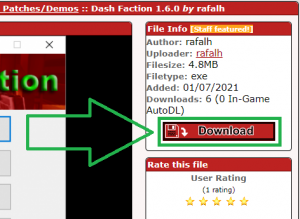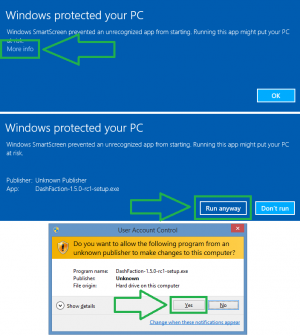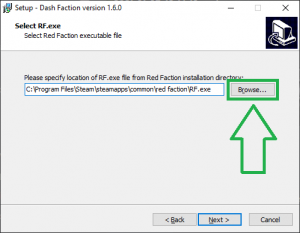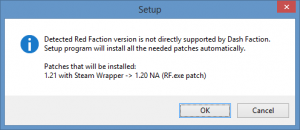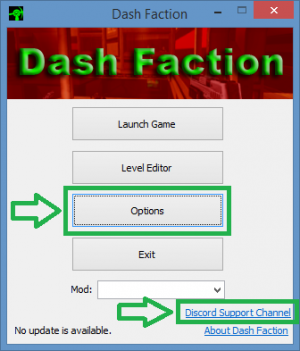Dash Faction Installation Guide/ru
 |
This page is under construction. The information on this page may not yet be complete. |
| Installation guide translations: |
|---|
| English |
| Russian |
Dash Faction - это модификация игры Red Faction, разработанная для исправления ошибок в исходной игре, улучшения совместимости с современными компьютерами, расширения функциональности, а также улучшения графики и повышения производительности игрового движка.
- Возможно, Вы уже слышали о Pure Faction (PF), которая в течение многих лет являлась фактически стандартным патчем для Red Faction. За исключением некоторых проблем с совместимостью с некоторыми версиями Windows 10, этот патч всё еще рабочий - однако, Dash Faction многократно превзошёл PF по поддерживаемой функциональности, и, кроме того, одиночная кампания Red Faction, а также большое количество кастомных модификаций и уровней не будут правильно работать (особенно на новых компьютерах) без Dash Faction. Даже сами разработчики Pure Faction теперь рекомендуют использовать Dash Faction вместо PF.
- Чтобы узнать больше о самой Dash Faction, пожалуйста пройдите по ссылке Dash Faction.
- Для сравнения списка реализованных функций в Dash Faction и других часто используемых клиентах для RF (таких как Pure Faction), смотрите RF Client Comparison.
- Присоединяйтесь к дискорду Red Faction Community Discord! Там рады всем, и каждый приглашается участвовать в ночных RF событиях, которые проводятся каждые две недели. Кроме того, на дискорде осуществляется техническая поддержка Dash Faction, и также там можно получить помощь и ответы на вопросы со всем, что связано с серией игр Red Faction.
Присоединиться к сообществу Red Faction на Discord
Шаг 1: Скачать установщик
Зайдите на FactionFiles.com, чтобы скачать самую свежую версию Dash Faction (1.5.0).
Step 2: Running the installer
- Run the Dash Faction installer you just downloaded. Depending on your Windows security settings and installed antivirus products, you may get prompts from Windows SmartScreen, User Account Control, and/or your desktop antivirus software to allow the Dash Faction installer to run.
- Click the options shown in the screenshot to the right if any of these Windows prompts appear.
- Given the large number of available desktop antivirus products, it would be impossible to detail how to allow the Dash Faction installer to run on each, should it be falsely detected as malware. If you run into such a problem, you will need to create an exception in your antivirus software to allow the Dash Faction installer to run.
- NOTE: It is common for Windows and/or antivirus products to detect completely safe programs (like Dash Faction) as suspicious/malicious, simply because they are new and/or not common among global computer users. Although Dash Faction is completely safe to install and run, please remember it is open source software, which means that if you do not trust the installer/application for any reason, you are free to review its source code and compile it yourself if you wish. You can browse Dash Faction's source code here: Dash Faction on GitHub
Step 3: Installing Dash Faction
- Run through the installer prompts as they appear. For most, you should be able to simply click "Next".
- When you get to the "Select RF.exe" prompt, the Dash Faction installer will attempt to detect where your Red Faction game is installed - the path field will most likely be correct without you needing to change it. If however this field is blank, or has an incorrect path, click "Browse", and locate your RF.exe file inside your Red Faction folder.
- If you receive a prompt similar to the one below stating that your version of Red Faction is not directly supported by Dash Faction, simply click "OK" to have Dash Faction install the necessary patches.
- NOTE:
- If you're using a digital version of the game (like Steam or GoG), the Dash Faction installer will not overwrite your original RF.exe when patching. Instead, the installer will create a new file named RF_120na.exe for use with Dash Faction.
- If you're using a retail version of the game, the Dash Faction installer will automatically bring you up to the latest official version (v1.20).
- NOTE:
- When you get to the "Select Additional Tasks" prompt, it is highly recommended you keep the default options to ensure the best Red Faction experience.
Step 4: Launching the game
- Now that Dash Faction is installed, you're ready to play the game!
- The default options should allow you to play the game without issue. If you want to further customize your game (including taking advantage of some of the new graphics enhancements Dash Faction brings), click "Options" in the Dash Faction launcher. As this is simply an installation guide, I won't go over all the options here, but please feel free to reference the Red Faction Quick Start Guide for recommended settings.
- You may also wish to join the Discord Support Channel if you're running into an issue, have a question about the game, or just want to join the community!
Приятной игры в Red Faction!