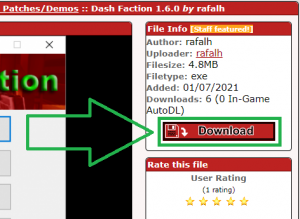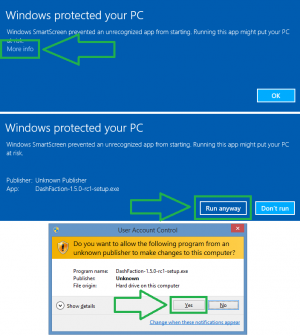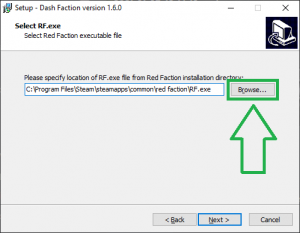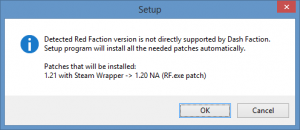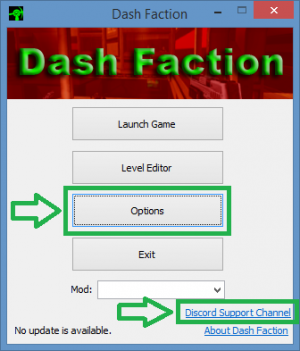Dash Faction Installation Guide/de
 |
This page is under construction. The information on this page may not yet be complete. |
| Installation guide translations |
Dash Faction ist eine moderner Patch für Red Faction. Er ermöglicht die Kompatibilität mit moderner Hardware und aktuellen Betriebssystemen und behebt viele Fehler des Originalspiels. Außerdem verbessert er die Grafik und Spielperformance und fügt neue nützliche Funktionen hinzu.
- Über viele Jahre war Pure Faction (PF) der bekannteste Patch, um Red Faction weiterhin spielen zu können. Es ist auch heute noch möglich, den alten Patch zu verwenden. Die Entwicklung von Pure Faction wurde jedoch eingestellt. Unter aktuellen Versionen von Windows 10 treten Kompatibilitätsprobleme auf, sodass ein spielen mit PF nicht mehr möglich ist. Mit Dash Faction ist ein neuer und moderner Standard für Red Faction geschaffen und ist zugleich die Voraussetzung, um neue Inhalte (Maps, Modifikationen oder Singleplayer-Kampagnen) spielen zu können. Insbesondere ermöglicht Dash Faction die Kompatibilität mit immer stärkerer Hardware und den ständig aktualisierenden Betriebssystemen. Das Entwicklerteam von PF empfiehlt Dash Faction zu verwenden.
- Weitere Informationen sind auf der Seite Dash Faction zu finden.
- Ein Vergleich aller Funktionen von Dash Faction mit anderen Patches (wie Pure Faction) ist unter RF Client Comparison zu finden.
- Besuche unseren Red Faction Community Discord! Jeder ist willkommen, unserer Community beizutreten. Im Discord findest du alle Ankündigungen und Zeitpläne zu Events, wie der erfolgreichen Game Night. Hier findest du auch Antworten auf alle Fragen über Red Faction, sowie Entwicklersupport über Dash Faction und mehr. Schau doch mal vorbei!
Schritt 1: Herunterladen und Installieren
Die aktuelle Version von Dash Faction (1.5.0) findest du unter folgendem Link auf FactionFiles.com:
Schritt 2: Vor der Installation
- Run the Dash Faction installer you just downloaded. Depending on your Windows security settings and installed antivirus products, you may get prompts from Windows SmartScreen, User Account Control, and/or your desktop antivirus software to allow the Dash Faction installer to run.
- Click the options shown in the screenshot to the right if any of these Windows prompts appear.
- Given the large number of available desktop antivirus products, it would be impossible to detail how to allow the Dash Faction installer to run on each, should it be falsely detected as malware. If you run into such a problem, you will need to create an exception in your antivirus software to allow the Dash Faction installer to run.
- NOTE: It is common for Windows and/or antivirus products to detect completely safe programs (like Dash Faction) as suspicious/malicious, simply because they are new and/or not common among global computer users. Although Dash Faction is completely safe to install and run, please remember it is open source software, which means that if you do not trust the installer/application for any reason, you are free to review its source code and compile it yourself if you wish. You can browse Dash Faction's source code here: Dash Faction on GitHub
Step 3: Installing Dash Faction
- Run through the installer prompts as they appear. For most, you should be able to simply click "Next".
- When you get to the "Select RF.exe" prompt, the Dash Faction installer will attempt to detect where your Red Faction game is installed - the path field will most likely be correct without you needing to change it. If however this field is blank, or has an incorrect path, click "Browse", and locate your RF.exe file inside your Red Faction folder.
- If you receive a prompt similar to the one below stating that your version of Red Faction is not directly supported by Dash Faction, simply click "OK" to have Dash Faction install the necessary patches.
- NOTE:
- If you're using a digital version of the game (like Steam or GoG), the Dash Faction installer will not overwrite your original RF.exe when patching. Instead, the installer will create a new file named RF_120na.exe for use with Dash Faction.
- If you're using a retail version of the game, the Dash Faction installer will automatically bring you up to the latest official version (v1.20).
- NOTE:
- When you get to the "Select Additional Tasks" prompt, it is highly recommended you keep the default options to ensure the best Red Faction experience.
Step 4: Launching the game
- Now that Dash Faction is installed, you're ready to play the game!
- The default options should allow you to play the game without issue. If you want to further customize your game (including taking advantage of some of the new graphics enhancements Dash Faction brings), click "Options" in the Dash Faction launcher. As this is simply an installation guide, I won't go over all the options here, but please feel free to reference the Red Faction Quick Start Guide for recommended settings.
- You may also wish to join the Discord Support Channel if you're running into an issue, have a question about the game, or just want to join the community!
Enjoy Red Faction!