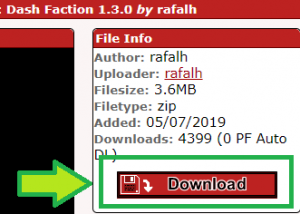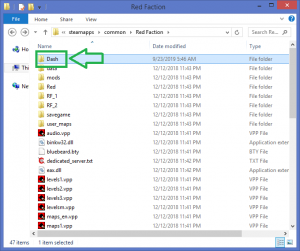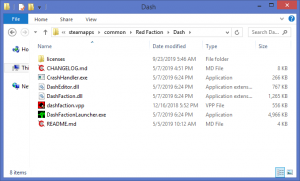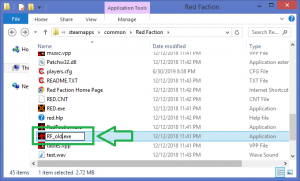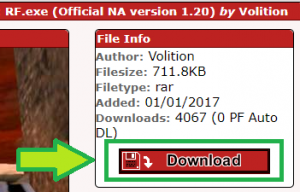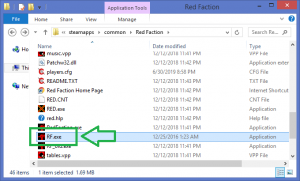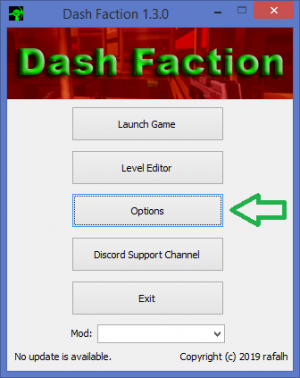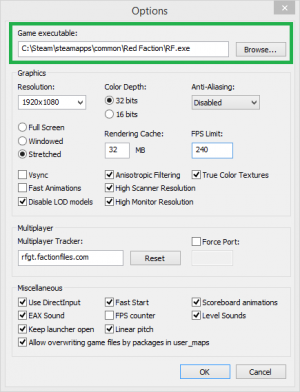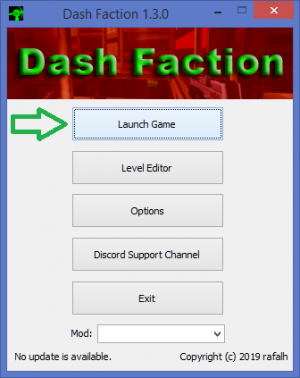Dash Faction Installation Instructions for Steam: Difference between revisions
No edit summary |
No edit summary |
||
| Line 3: | Line 3: | ||
If you encounter any issues or errors during the installation process, have any questions, or just want to chat with other Red Faction players and developers, join the Red Faction community on Discord: [https://discord.gg/fRrUzuV redfaction.chat] | If you encounter any issues or errors during the installation process, have any questions, or just want to chat with other Red Faction players and developers, join the Red Faction community on Discord: [https://discord.gg/fRrUzuV redfaction.chat] | ||
==Step 1: Download Dash Faction== | ==Step 1: Download Dash Faction== | ||
[[File:DashDL1.png|thumb|Click the Download button to download DF 1.3.0]] | |||
Visit FactionFiles.com to download the latest version of Dash Faction (1.3.0). | Visit FactionFiles.com to download the latest version of Dash Faction (1.3.0). | ||
[https://www.factionfiles.com/ff.php?action=file&id=517564 Dash Faction 1.3.0] | [https://www.factionfiles.com/ff.php?action=file&id=517564 Dash Faction 1.3.0] | ||
<div style="clear: both"></div> | <div style="clear: both"></div> | ||
==Step 2: Extract Dash Faction Files== | ==Step 2: Extract Dash Faction Files== | ||
[[File:Dashinst 2.png|thumb|Create a new folder to store the DF files]] | |||
[[File:Dashinst dashfiles.png|thumb|Extract the DF files to the new folder you created]] | |||
Extract all files included in the .zip file download to a new folder in a location of your choice. Personally, I create a new folder named Dash within my Red Faction folder and extract the files to that folder, but it could be any empty folder on your system. | Extract all files included in the .zip file download to a new folder in a location of your choice. Personally, I create a new folder named Dash within my Red Faction folder and extract the files to that folder, but it could be any empty folder on your system. | ||
''The files should not be extracted directly to your Red Faction directory'' | ''The files should not be extracted directly to your Red Faction directory'' | ||
<div style="clear: both"></div> | <div style="clear: both"></div> | ||
==Step 3: Rename old RF.exe== | ==Step 3: Rename old RF.exe== | ||
[[File:Dashinst 4.png|thumb|Delete RF.exe or rename it to RF_old.exe]] | |||
Either delete or rename the existing RF.exe file in your Red Faction folder. The screenshot to the right shows it being renamed. | Either delete or rename the existing RF.exe file in your Red Faction folder. The screenshot to the right shows it being renamed. | ||
(For Steam Red Faction installations, the default Red Faction folder is ''C:\Program Files\Steam\steamapps\common\red faction\'' ) | (For Steam Red Faction installations, the default Red Faction folder is ''C:\Program Files\Steam\steamapps\common\red faction\'' ) | ||
<div style="clear: both"></div> | <div style="clear: both"></div> | ||
==Step 4: Download new RF.exe== | ==Step 4: Download new RF.exe== | ||
[[File:Dashinst rf120dl.png|thumb|Click the Download button to download RF.exe (v1.20)]] | |||
Visit FactionFiles.com to download version 1.20 of RF.exe - this is the version required to use Dash Faction. | Visit FactionFiles.com to download version 1.20 of RF.exe - this is the version required to use Dash Faction. | ||
[https://www.factionfiles.com/ff.php?action=file&id=517545 RF.exe (v1.20)] | [https://www.factionfiles.com/ff.php?action=file&id=517545 RF.exe (v1.20)] | ||
<div style="clear: both"></div> | <div style="clear: both"></div> | ||
==Step 5: Extract new RF.exe== | ==Step 5: Extract new RF.exe== | ||
[[File:Dashinst 5.png|thumb|Extract RF.exe to your Red Faction folder]] | |||
Extract RF.exe from the .rar file you downloaded in '''Step 3''' to your Red Faction folder. | Extract RF.exe from the .rar file you downloaded in '''Step 3''' to your Red Faction folder. | ||
===Repair localization (Only for non-English versions)=== | |||
<div class="toccolours" style="width:70%; overflow:auto;"> | |||
Non-English versions of Red Faction from Steam, GoG, and Discord suffer from an issue which will stop you from being able to play Red Faction multiplayer. This issue is caused by the way in which the publisher packaged these versions, and will affect you whether you're using Dash Faction or not. Only Dash Faction however, will allow you to maintain your localization (ie. you'll see the game in your language) while also fixing the issue. | |||
The below collapsed sections provide instructions on how to repair this issue for both French and German versions. | |||
'''Important reminder:''' These additional steps are NOT required for English Steam, GoG, or Discord versions of Red Faction, nor French or German retail versions. You ONLY need to follow these additional steps if you have a non-English Steam, GoG, or Discord version of the game. | |||
'''French:''' (Click [Expand] to view) | |||
<div class="mw-collapsible mw-collapsed"> | |||
Coming soon! | |||
</div> | |||
'''German:''' (Click [Expand] to view) | |||
<div class="mw-collapsible mw-collapsed"> | |||
Coming soon! | |||
</div> | |||
</div> | |||
<div style="clear: both"></div> | <div style="clear: both"></div> | ||
==Step 6: The Dash Faction Launcher== | ==Step 6: The Dash Faction Launcher== | ||
[[File:Launcher options.png|thumb|Open Dash Faction Options]] | |||
Launch '''DashFactionLauncher''' from your new Dash Faction folder and click Options. | Launch '''DashFactionLauncher''' from your new Dash Faction folder and click Options. | ||
<div style="clear: both"></div> | <div style="clear: both"></div> | ||
==Step 7: Configure Dash Faction== | ==Step 7: Configure Dash Faction== | ||
[[File:Options exe.png|thumb|caption|Set Game Executable to RF.exe]] | |||
Click '''Browse''' and set Game Executable to RF.exe in your Red Faction folder (the file you extracted in '''Step 5'''). | Click '''Browse''' and set Game Executable to RF.exe in your Red Faction folder (the file you extracted in '''Step 5'''). | ||
If you're not sure what other settings to configure on this page, replicate the settings shown in the screenshot to the right. They will be suitable for most players. | If you're not sure what other settings to configure on this page, replicate the settings shown in the screenshot to the right. They will be suitable for most players. | ||
<div style="clear: both"></div> | <div style="clear: both"></div> | ||
==Step 8: Launch the game== | ==Step 8: Launch the game== | ||
[[File:Launcher launch.png|thumb|Launch Dash Faction!]] | |||
Click '''OK''' to accept the settings and click '''Launch Game''' to play Red Faction! | Click '''OK''' to accept the settings and click '''Launch Game''' to play Red Faction! | ||
[ | If you encounter any issues or errors during the installation process, have any questions, or just want to chat with other Red Faction players and developers, join the Red Faction community on Discord: [https://discord.gg/fRrUzuV redfaction.chat] | ||
Revision as of 09:32, 24 September 2019
NOTE: These instructions are for use with the Steam, GoG, or Discord distributions of Red Faction. The installation process for the retail version of Red Faction is similar, but differs slightly. See Dash Faction Installation Instructions (Retail) for installation instructions with the retail version of Red Faction.
If you encounter any issues or errors during the installation process, have any questions, or just want to chat with other Red Faction players and developers, join the Red Faction community on Discord: redfaction.chat
Step 1: Download Dash Faction
Visit FactionFiles.com to download the latest version of Dash Faction (1.3.0).
Step 2: Extract Dash Faction Files
Extract all files included in the .zip file download to a new folder in a location of your choice. Personally, I create a new folder named Dash within my Red Faction folder and extract the files to that folder, but it could be any empty folder on your system.
The files should not be extracted directly to your Red Faction directory
Step 3: Rename old RF.exe
Either delete or rename the existing RF.exe file in your Red Faction folder. The screenshot to the right shows it being renamed.
(For Steam Red Faction installations, the default Red Faction folder is C:\Program Files\Steam\steamapps\common\red faction\ )
Step 4: Download new RF.exe
Visit FactionFiles.com to download version 1.20 of RF.exe - this is the version required to use Dash Faction.
Step 5: Extract new RF.exe
Extract RF.exe from the .rar file you downloaded in Step 3 to your Red Faction folder.
Repair localization (Only for non-English versions)
Non-English versions of Red Faction from Steam, GoG, and Discord suffer from an issue which will stop you from being able to play Red Faction multiplayer. This issue is caused by the way in which the publisher packaged these versions, and will affect you whether you're using Dash Faction or not. Only Dash Faction however, will allow you to maintain your localization (ie. you'll see the game in your language) while also fixing the issue.
The below collapsed sections provide instructions on how to repair this issue for both French and German versions.
Important reminder: These additional steps are NOT required for English Steam, GoG, or Discord versions of Red Faction, nor French or German retail versions. You ONLY need to follow these additional steps if you have a non-English Steam, GoG, or Discord version of the game.
French: (Click [Expand] to view)
Coming soon!
German: (Click [Expand] to view)
Coming soon!
Step 6: The Dash Faction Launcher
Launch DashFactionLauncher from your new Dash Faction folder and click Options.
Step 7: Configure Dash Faction
Click Browse and set Game Executable to RF.exe in your Red Faction folder (the file you extracted in Step 5).
If you're not sure what other settings to configure on this page, replicate the settings shown in the screenshot to the right. They will be suitable for most players.
Step 8: Launch the game
Click OK to accept the settings and click Launch Game to play Red Faction!
If you encounter any issues or errors during the installation process, have any questions, or just want to chat with other Red Faction players and developers, join the Red Faction community on Discord: redfaction.chat