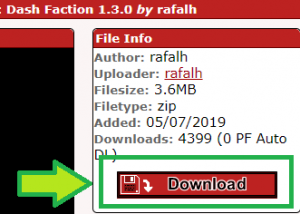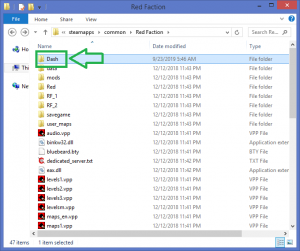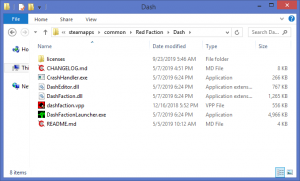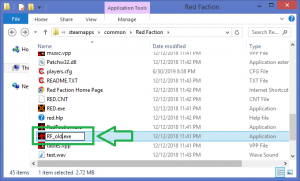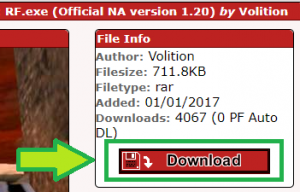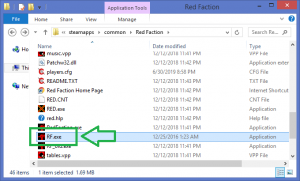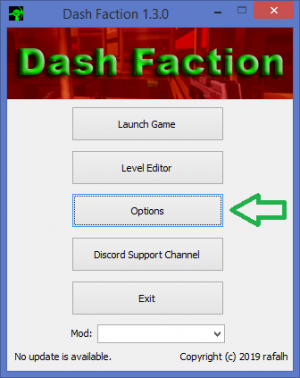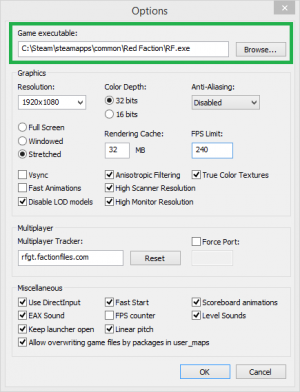Dash Faction Installation Instructions for Steam: Difference between revisions
No edit summary |
No edit summary |
||
| Line 1: | Line 1: | ||
'''NOTE:''' These instructions are for use with the Steam, GoG, or Discord distributions of Red Faction. The installation process for the retail version of Red Faction is similar, but differs slightly. See [[Dash Faction Installation Instructions (Retail)]] for installation instructions with the retail version of Red Faction. | |||
==Step 1: Download Dash Faction== | ==Step 1: Download Dash Faction== | ||
Visit FactionFiles.com to download the latest version of Dash Faction (1.3.0). | Visit FactionFiles.com to download the latest version of Dash Faction (1.3.0). | ||
Revision as of 09:49, 23 September 2019
NOTE: These instructions are for use with the Steam, GoG, or Discord distributions of Red Faction. The installation process for the retail version of Red Faction is similar, but differs slightly. See Dash Faction Installation Instructions (Retail) for installation instructions with the retail version of Red Faction.
Step 1: Download Dash Faction
Visit FactionFiles.com to download the latest version of Dash Faction (1.3.0).
Step 2: Extract Dash Faction Files
Extract all files included in the .zip file download to a new folder in a location of your choice. Personally, I create a new folder named Dash within my Red Faction folder and extract the files to that folder, but it could be any empty folder on your system.
The files should not be extracted directly to your Red Faction directory
Step 3: Rename old RF.exe
Either delete or rename the existing RF.exe file in your Red Faction folder. The screenshot to the right shows it being renamed.
(For Steam Red Faction installations, the default Red Faction folder is C:\Program Files\Steam\steamapps\common\red faction\ )
Step 4: Download new RF.exe
Visit FactionFiles.com to download version 1.20 of RF.exe - this is the version required to use Dash Faction.
Step 5: Extract new RF.exe
Extract RF.exe from the .rar file you downloaded in Step 3 to your Red Faction folder.
Step 6: The Dash Faction Launcher
Launch DashFactionLauncher from your new Dash Faction folder and click Options.
Step 7: Configure Dash Faction
Click Browse and set Game Executable to RF.exe in your Red Faction folder (the file you extracted in Step 5).
If you're not sure what other settings to configure on this page, replicate the settings shown in the screenshot to the right. They will be suitable for most players.
Step 8: Launch the game
Click OK to accept the settings and click Launch Game to play Red Faction!